Dealing with Laptop Battery Problems
Tips and Solutions
Introduction: Laptop battery problems can be frustrating, especially when you’re constantly tethered to a power outlet. Whether your laptop’s battery isn’t holding a charge or it’s draining too quickly, there are several common issues and solutions to consider. In this guide, we’ll explore the most common laptop battery problems and provide tips on how to address them.
Short Battery Life:
Problem: Your laptop’s battery doesn’t last as long as it used to.
Solution:
- Adjust Power Settings: Modify your laptop’s power settings to optimize battery life. Lower the screen brightness, use the power saver mode, and set shorter idle times.
- Check for Background Processes: Close unnecessary applications and processes running in the background that may be consuming power.
- Replace the Battery: If your laptop is older and the battery is no longer holding a charge, consider replacing it with a new one.
Rapid Battery Drain:
Problem: Your laptop battery drains quickly even with light usage.
Solution:
- Identify Power-Hungry Apps: Check your task manager to identify any power-hungry applications and close them when not in use.
- Malware Scan: Perform a malware scan to ensure that no malicious software is consuming excessive power.
- Battery Calibration: Occasionally, calibrating your battery can help reset the battery’s performance settings.
Laptop Won’t Charge:
Problem: Your laptop battery won’t charge when plugged in.
Solution:
- Check the Charger: Ensure that the charger and charging cable are in good condition and properly connected to both the laptop and the power source.
- Clean Charging Port: Dust and debris in the charging port can obstruct the connection. Gently clean the port with compressed air or a soft brush.
- Battery or Port Replacement: If the charger is not the issue, the battery or charging port may need to be replaced. Consult a professional for repairs.
Battery Not Detected:
Problem: Your laptop doesn’t recognize the battery.
Solution:
- Re-seat the Battery: If your laptop has a removable battery, power it down, remove the battery, and re-seat it firmly.
- Update Drivers: Ensure that your laptop’s battery drivers are up-to-date.
- BIOS Update: Sometimes, a BIOS update can resolve battery detection issues. Be cautious when updating the BIOS and follow manufacturer instructions.
Overheating and Battery Issues:
Problem: Overheating can lead to battery problems.
Solution:
- Clean Air Vents: Ensure that your laptop’s cooling system is clean and free from dust. Overheating can degrade battery life.
- Use a Cooling Pad: Consider using a laptop cooling pad to dissipate heat more effectively.
- Monitor Temperature: Install software to monitor your laptop’s temperature and adjust usage patterns to prevent overheating.
Conclusion: Laptop battery problems can be resolved with a bit of troubleshooting and maintenance. By following these tips and solutions, you can extend your laptop’s battery life and ensure it functions optimally, whether you’re on the go or working from home. Remember that if hardware issues persist, it’s advisable to seek professional assistance for repairs or replacements.
Relative topics:
How You Can Use Google Maps Like a Social Network
How to Check the Generation of Your Laptop
Dealing with Laptop Battery Problems